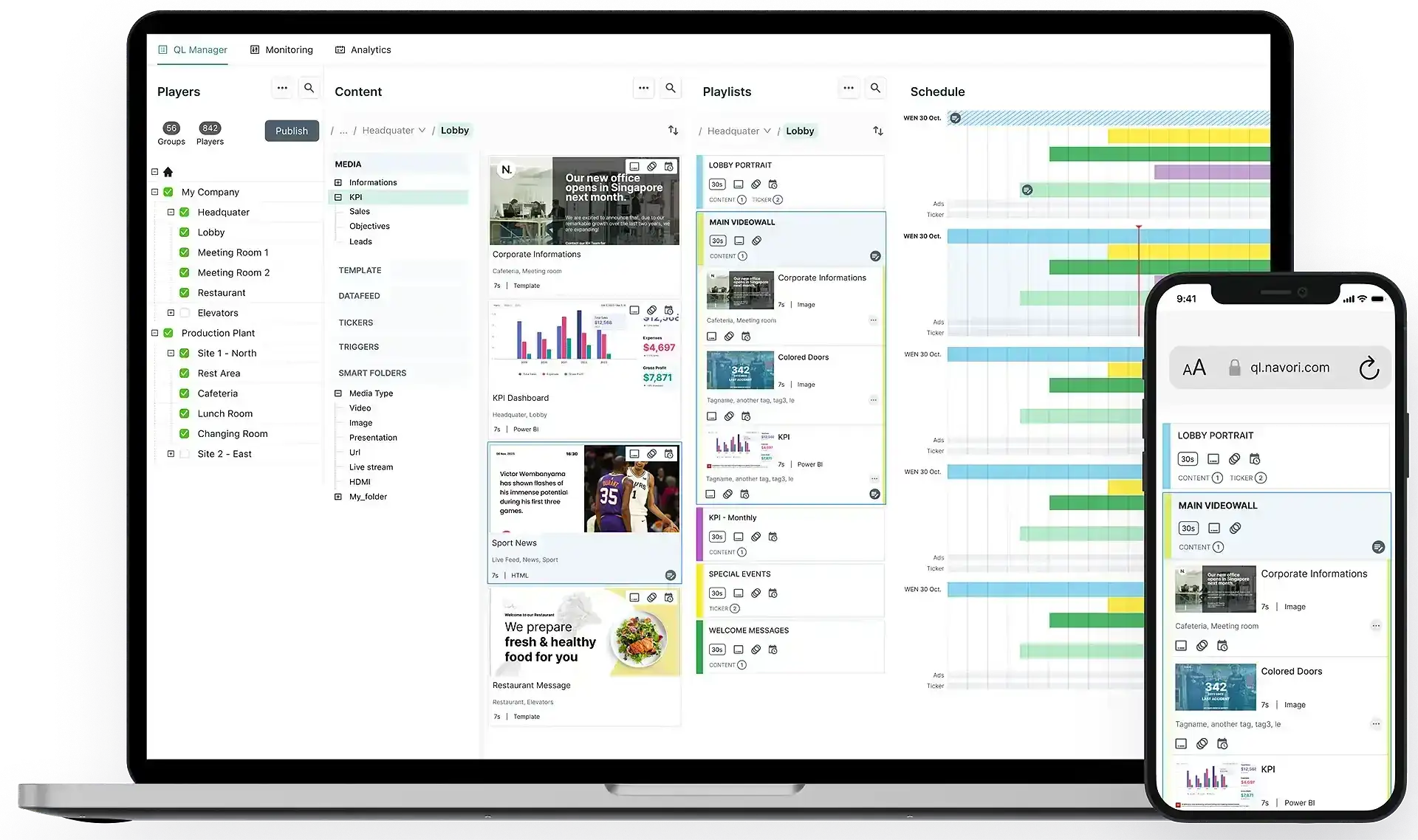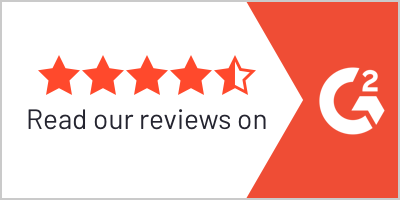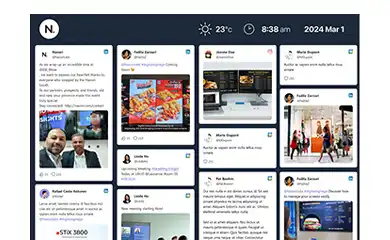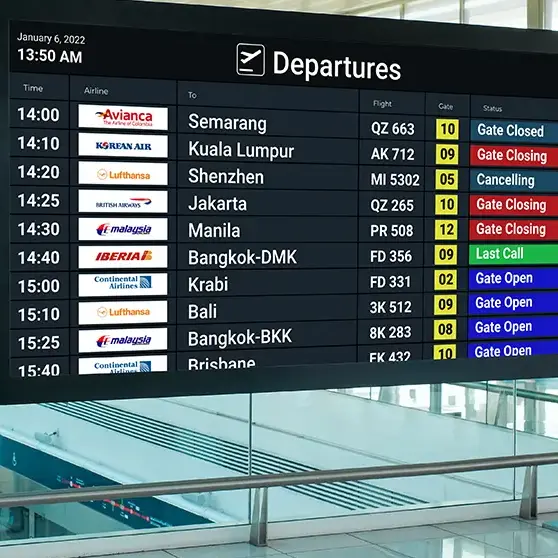Video walls have become key for storytelling, engaging with brands, and spreading information. Navori Labs is at the forefront, making these spaces more interactive and engaging with its advanced software.
Navori’s technology enhances digital displays in stadiums, QSRs, retail, transportation hubs, universities, and corporate offices, offering innovative ways to engage audiences and transform improve digital interaction across various sectors.
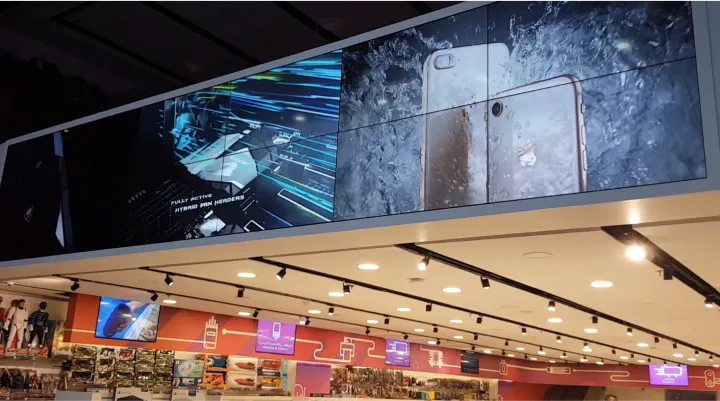
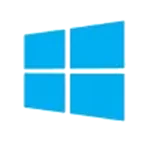
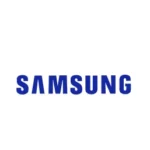
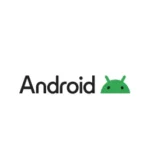

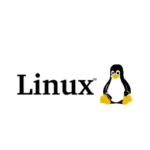
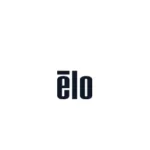
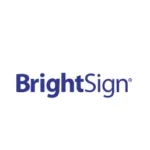
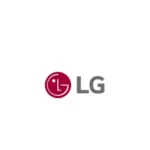
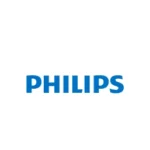
Video Wall Features
Maximizing Digital Display Potential
Navori Labs enhances the video wall technology sector with its suite of advanced features designed for digital displays. Each feature is crafted with the user in focus, ensuring that video walls are visually impressive, versatile, interactive, and straightforward to manage.
Discover Navori's DesignerUniversal Hardware Compatibility
Navori’s software architecture embraces universal compatibility, accommodating a wide range of hardware configurations. This inclusive approach eliminates the traditional barriers associated with deploying state-of-the-art video walls, enabling seamless integration and content synchronization across diverse setups. By supporting everything from single-screen installations to elaborate multi-display configurations without the need for external processing units, Navori guarantees a streamlined setup process and ensures that every project, regardless of scale or complexity, can achieve its visual communication goals.
Discover Content SyncComprehensive Content Management System
At the heart of Navori’s video wall solution lies its Content Management System (CMS), a marvel of modern software engineering designed to simplify the complexity of digital storytelling. This versatile, web-based interface democratizes the creation and distribution of multimedia content, enabling users to orchestrate intricate displays across expansive video wall installations. With intuitive design and advanced scheduling tools, the CMS ensures that content is not only relevant and engaging but also displayed at the optimal moment for maximum impact.
Discover Navori's Content ManagerInteractive Engagement: Converting Viewers into Participants
Navori elevates digital displays by integrating interactive features like touch interfaces, mobile connectivity, and audience-responsive content into its video walls. These tools encourage active engagement through interactive polls, social media integrations, and real-time data visualizations. As a result, Navori’s video walls turn passive viewers into active participants, creating more meaningful interactions and deeper connections with the content.
Discover Video Wall InteractivityManage from Anywhere
Navori’s cloud-based digital signage software gives you the freedom to manage your video wall processor remotely. Whether you oversee a single location or a global network, the cloud-based platform lets you update and troubleshoot your displays from anywhere, ensuring seamless performance and flexibility at all times.
Simplified Operations
Managing a video wall digital signage setup doesn’t have to be complicated. Navori’s intuitive signage software streamlines tasks like scheduling content and adjusting settings. The result? Less time spent troubleshooting and more time focused on delivering engaging visuals. Plus, with fewer operational headaches, your video wall processor and equipment will last longer, reducing overall costs.
Perfect for anyone looking to enhance storytelling and audience engagement
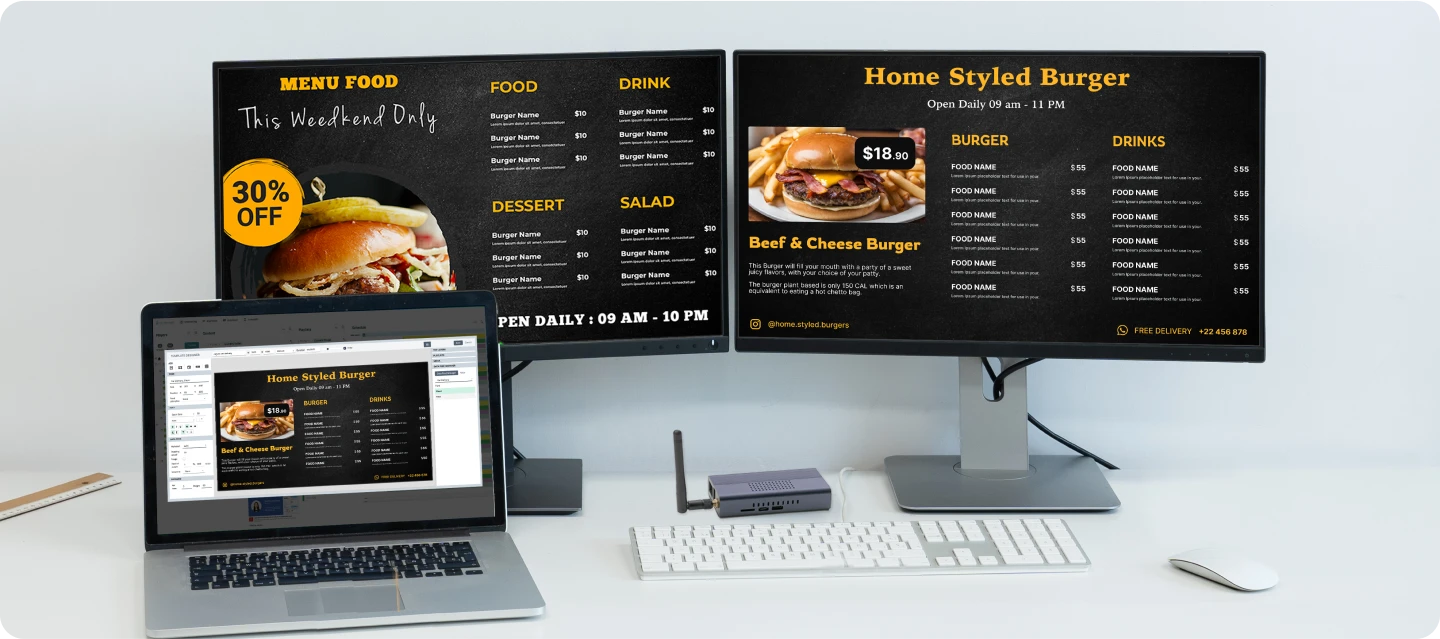
Hardware Installation
Start by installing the required screens and connecting them to your hardware. Arrange the screens in the desired configuration to suit the physical space and visual goals of your video wall.
Navori Software Setup
Install Navori software on the connected hardware. This software will manage and synchronize content across all the screens, ensuring smooth and unified display without the need for additional video wall controllers.
Content Creation and Management
Use Navori’s Content Management System (CMS) to create, upload, and schedule your digital content. The CMS is designed to handle complex layouts and high-resolution media, perfect for the large scales of video walls.
Publish to your Player
Finally, publish your content across all panels using Navori’s advanced technology to ensure seamless playback. This step ensures that your video wall displays the content flawlessly across multiple screens, making it ready for public viewing.
High Impact and Engagement
Video walls make a significant impact wherever they’re placed, thanks to their large size and high-resolution capabilities which effortlessly capture and maintain viewer attention. With Navori software, content delivery on video walls is not just expansive but also dynamic and engaging. This makes them particularly effective in high-traffic areas where capturing attention is essential, ensuring that messages are not only seen but also impactful.


Wow Factor and Entertainment
Video walls bring a ‘wow’ factor to any environment, blending entertainment with information. Using Navori software, you can craft and showcase content that is both informative and visually stunning. This dual appeal is ideal for creating unforgettable experiences in commercial, public, or corporate settings, ensuring that every presentation not only informs but also captivates the audience.
Better Visibility
The large size and brightness of video walls provide superior visibility compared to traditional signage. Navori’s software amplifies this advantage by ensuring that visuals remain clear and vibrant, even from afar. This enhanced visibility is essential in bustling settings such as shopping malls, airports, and event venues, where effective communication with large crowds is essential.


Turning Ordinary Spaces into Marketing Platforms
Navori’s video wall software helps businesses turn any space into a marketing powerhouse. With its flexible tools, the video wall display software lets you create and manage content that fits your environment perfectly. From eye-catching visuals to engaging messages, Navori makes it easy to captivate audiences and maximize the marketing potential of any location.
Attracting More Foot Traffic
Dynamic, eye-catching visuals powered by Navori’s signage software can help businesses attract foot traffic. For example, a digital signage video wall in a busy retail environment can showcase a vibrant, looping video of a new product line, drawing shoppers into the store and boosting sales.


Keeping Messages Consistent Across Locations
For businesses with multiple stores or offices, maintaining consistent branding is critical. Navori’s software for digital signage allows you to manage content across locations from one platform, ensuring your digital signage video wall messaging is always cohesive and up to date.
Displaying Important Notices and Compliance Info
In industries like healthcare or banking, sharing mandatory information is a priority. Navori’s video wall display software simplifies the process, letting you show compliance updates or notices alongside other content. For example, a clinic could display health protocols while running appointment updates, creating a seamless blend of utility and communication.
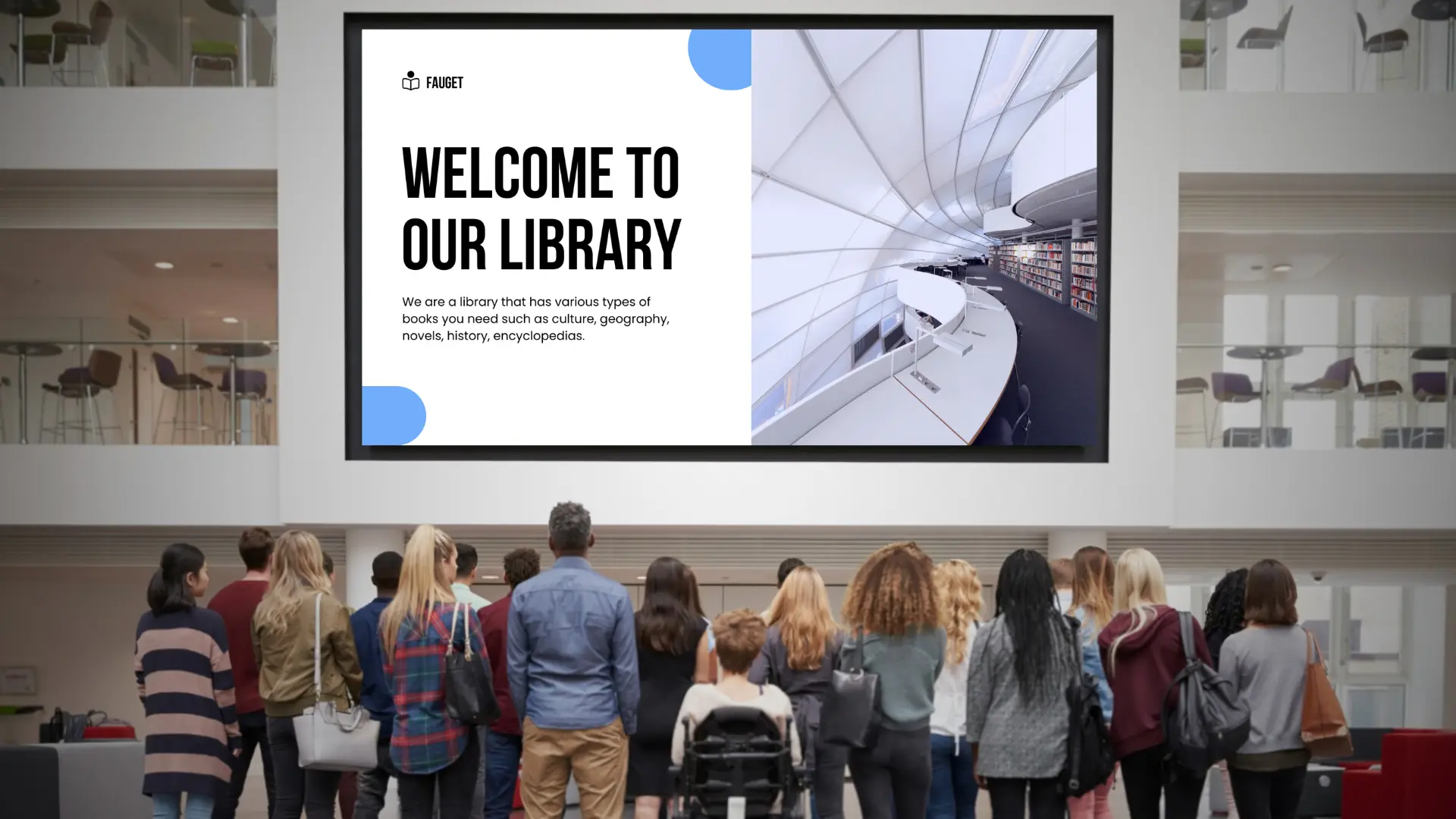
Hardware
Navori software accommodates a diverse array of hardware configurations for video walls, supporting everything from ultra-high-resolution screens to assorted display combinations. It guarantees smooth and synchronized content playback across all panels. This adaptability in hardware compatibility enables the creation of custom video wall designs tailored to fit any specific space or architectural need, ensuring that each setup is optimized for its environment.

No Need for a Video Wall Controller
With Navori software, there’s no need for a separate video wall controller. The software itself handles content distribution and synchronization across all screens, simplifying the setup process and eliminating the need for extra hardware. This streamlined approach not only makes it easier to operate a high-quality video wall but also reduces the overall cost, enhancing efficiency and affordability.

Redefining Retail, Corporate and Public Spaces
Navori’s advanced technology is revolutionizing video walls across various sectors. In retail, they enhance customer engagement with high-resolution, interactive displays that promote exploration and sales, turning shopping into immersive experiences.
In corporate settings, video walls are necessary for internal communication, displaying real-time metrics and updates to strengthen corporate identity. Educational and public spaces benefit from video walls that deliver engaging and informative content, turning these areas into hubs for learning and interaction. Across all these environments, Navori’s content management system ensures displays are effective and captivating, reshaping the delivery of information and advertising.

Content Management and Bezel Compensation
Navori software comes equipped with advanced content management features and bezel compensation, ensuring that content appears continuous and cohesive across screens, even those with bezels. The software automatically adjusts for the widths of the bezels, providing a seamless viewing experience that maintains the integrity and impact of your visual displays.